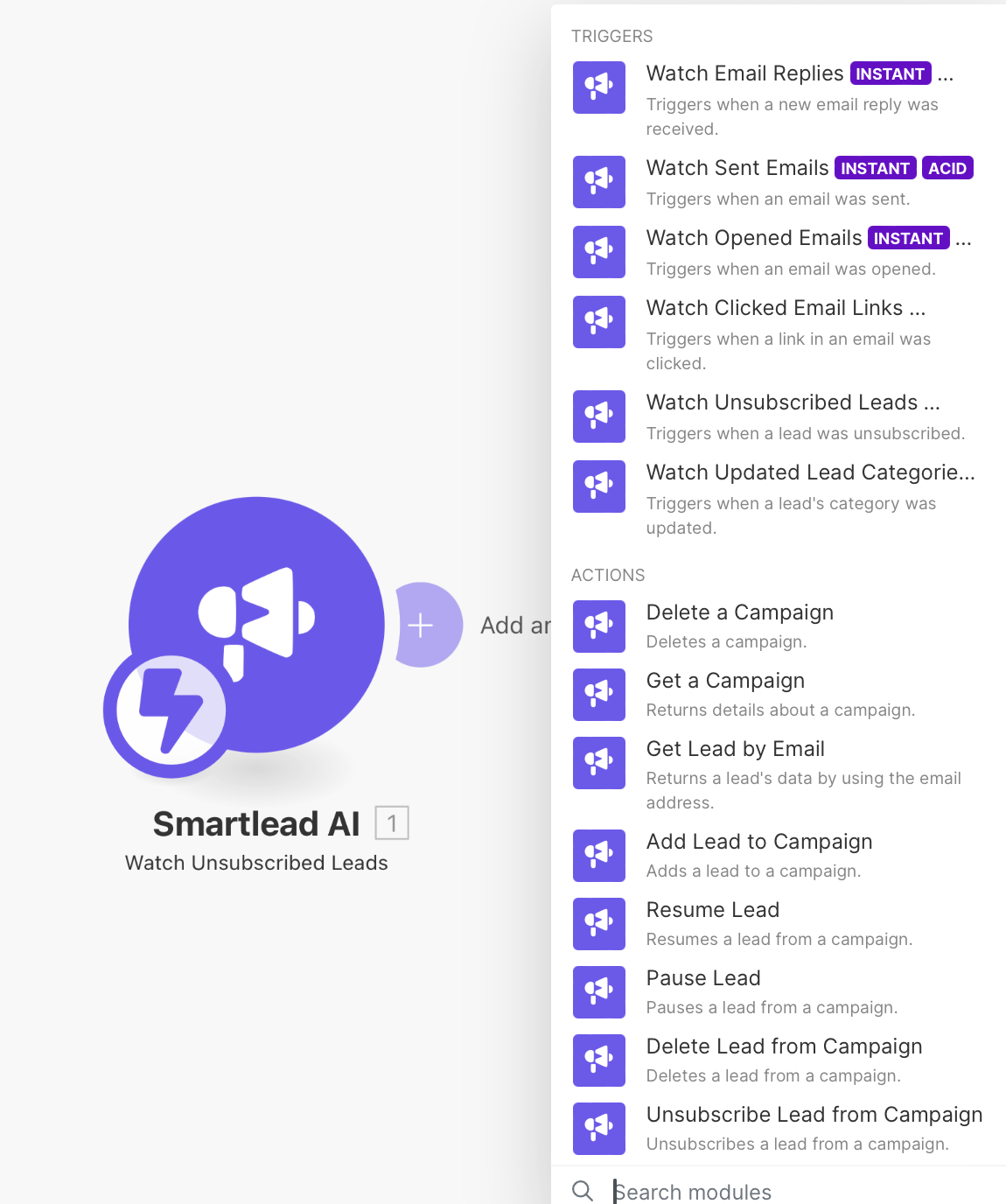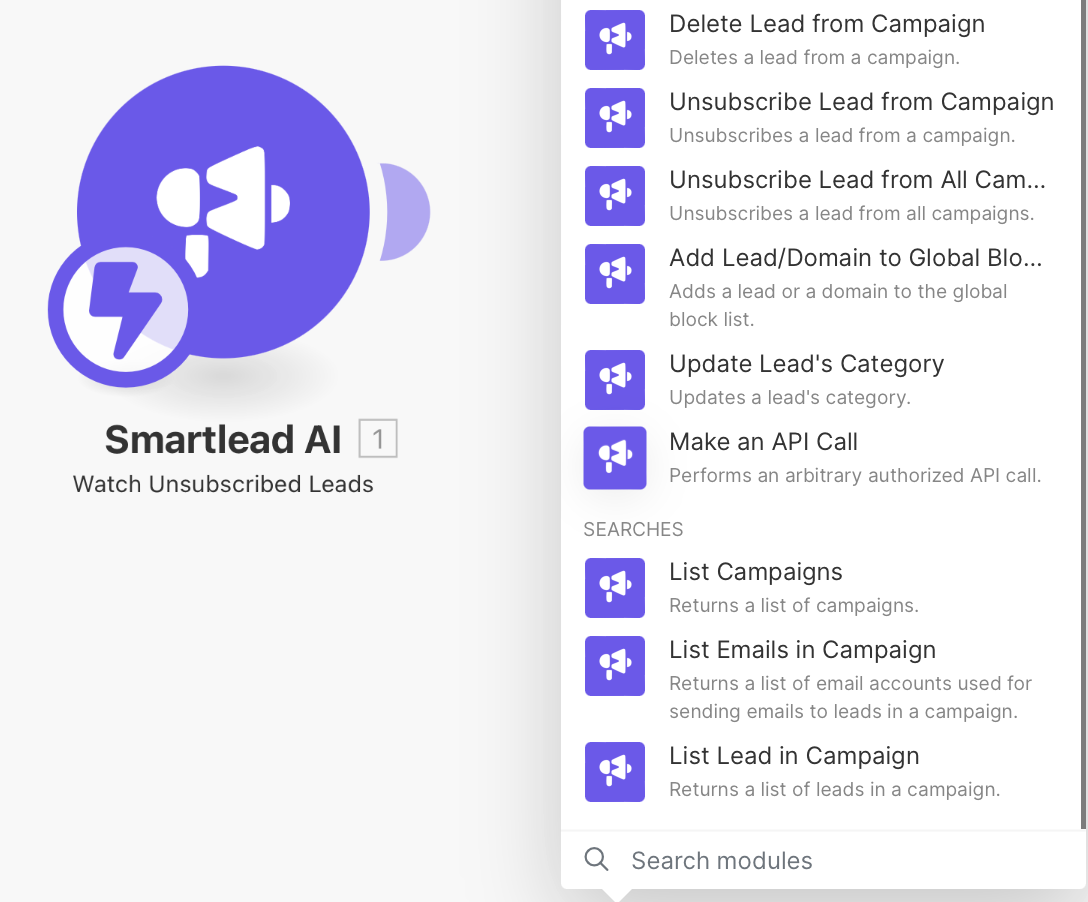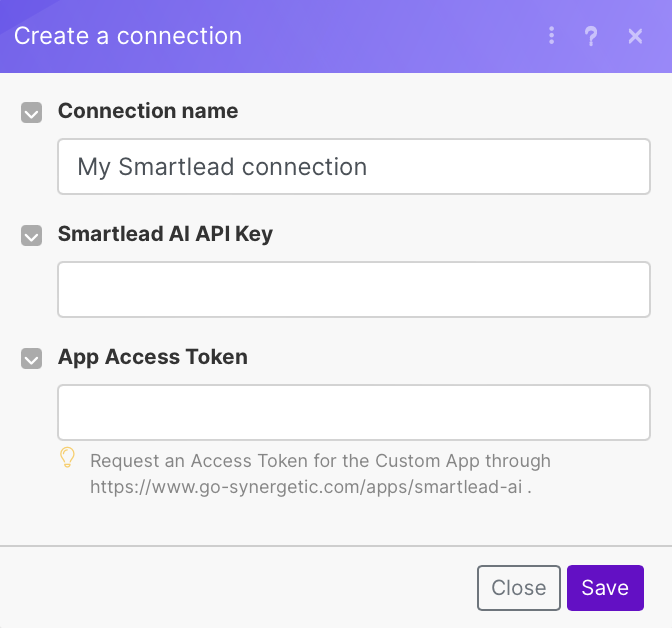Here are five favorite quick-win automations that could inspire you to streamline your business processes:
- Automated Campaign Participation Based on Engagement
- Trigger: Watch Clicked Email Links
- Action: Add Lead to Campaign
- Workflow: When a lead clicks on a link in one of your emails, it indicates interest. Use this trigger to automatically add them to a relevant campaign, ensuring that engaged leads receive more targeted follow-ups.
- Intelligent Email Follow-Up System
- Trigger: Watch Email Replies
- Action: Pause Lead
- Secondary Action: Resume Lead after a specified time
- Workflow: Once a lead replies to your email, pause them from receiving further automated messages to avoid spamming. After a set period or after manually reviewing the conversation, use the Resume Lead action to re-engage with the lead at an appropriate time.
- Lead Nurturing Through Content Interaction
- Trigger: Watch Opened Emails
- Action: Update Lead's Category
- Workflow: When a lead opens an email, it could signify interest in the content provided. Automatically categorize these leads based on the content they engage with, allowing for more personalized follow-ups and better lead nurturing.
- Dynamic Email Content Rotation for Fresh Engagement
- Trigger: Watch Sent Emails
- Action: Make an API Call to rotate email messages
- Workflow: After an email is sent, trigger an API call that rotates the email content or messaging for the next batch of outgoing emails. This ensures that leads receive fresh content, increasing the chances of engagement.
- Self-Cleansing Lead Lists for Quality Control
- Trigger: Watch Unsubscribed Leads
- Action: Unsubscribe Lead from All Campaigns & Add Lead/Domain to Global Block List
- Workflow: When a lead unsubscribes, it's crucial to respect their decision and prevent future contact. Automate the process of unsubscribing them from all campaigns and add them to the global block list to maintain a clean and compliant lead database.
By implementing these quick-win automations, you can enhance your engagement with leads, improve the efficiency of your email campaigns, and ensure that your marketing efforts are both effective and compliant with best practices for email communication.